Sticky Content Scroll
Use the Sticky Content Stroller to keep key messaging, calls-to-action, or visuals locked in place while longer content scrolls beside it.
Sticky Content That Moves with Purpose
This module locks this content in place while the adjacent content scrolls. It’s perfect for things like, section overviews and product feature highlights.
The sticky block stops scrolling when the longer column is finished — so you can keep attention on what matters, without overlap.
01.
Set the Stage
02.
Add the Sticky Scroller Module
03.
Customize the Layout
Using HubSpot’s drag-and-drop interface, position the Sticky Content Stroller module in a two-column section.
Make sure the right-hand column contains more vertical content than the left. That’s how the sticky effect activates.
04.
Launch with Confidence
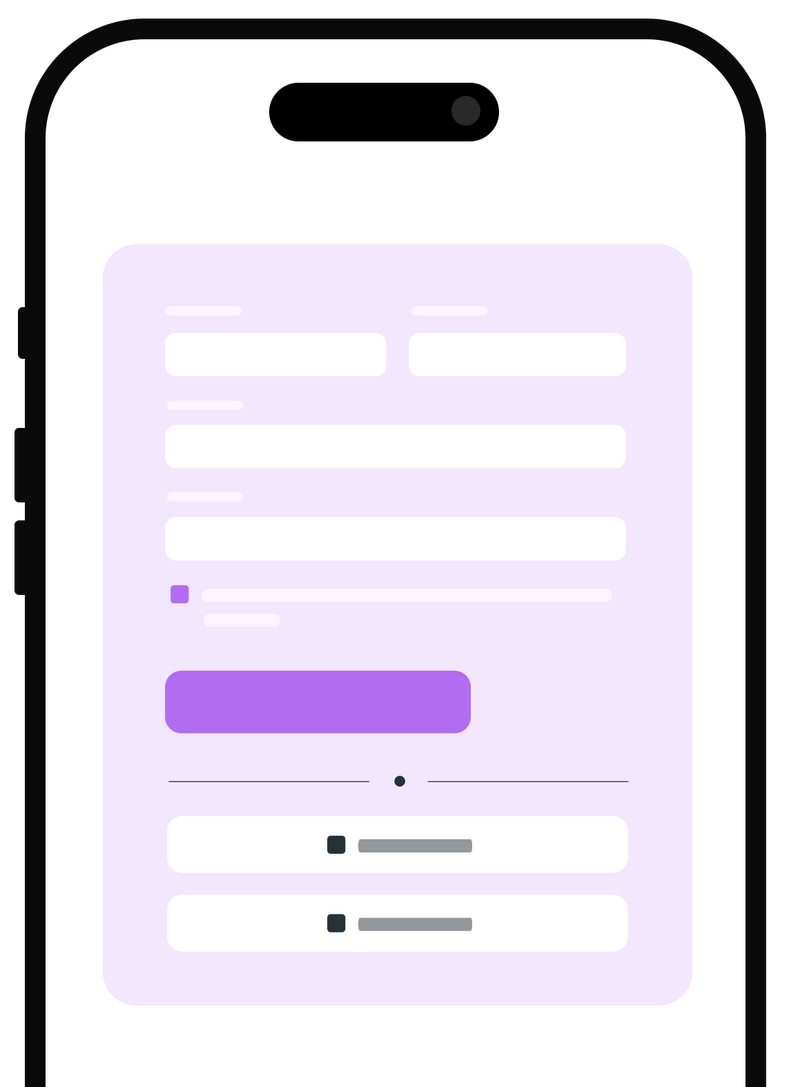
CONTENT SECTION
Services Overview
This is another prebuilt section included with the Generator theme. It's a two-column content layout—just like the standard version—but with one powerful twist.
The left column uses the Sticky Content Scroll module to stay fixed as the right column continues to scroll.
It’s ideal when you want important messaging, summaries, or key benefits to remain visible while supporting content scrolls alongside. This layout works especially well for long-form service pages, product breakdowns, or side-by-side storytelling.
It’s ideal when you want important messaging, summaries, or key benefits to remain visible while supporting content scrolls alongside. This layout works especially well for long-form service pages, product breakdowns, or side-by-side storytelling.
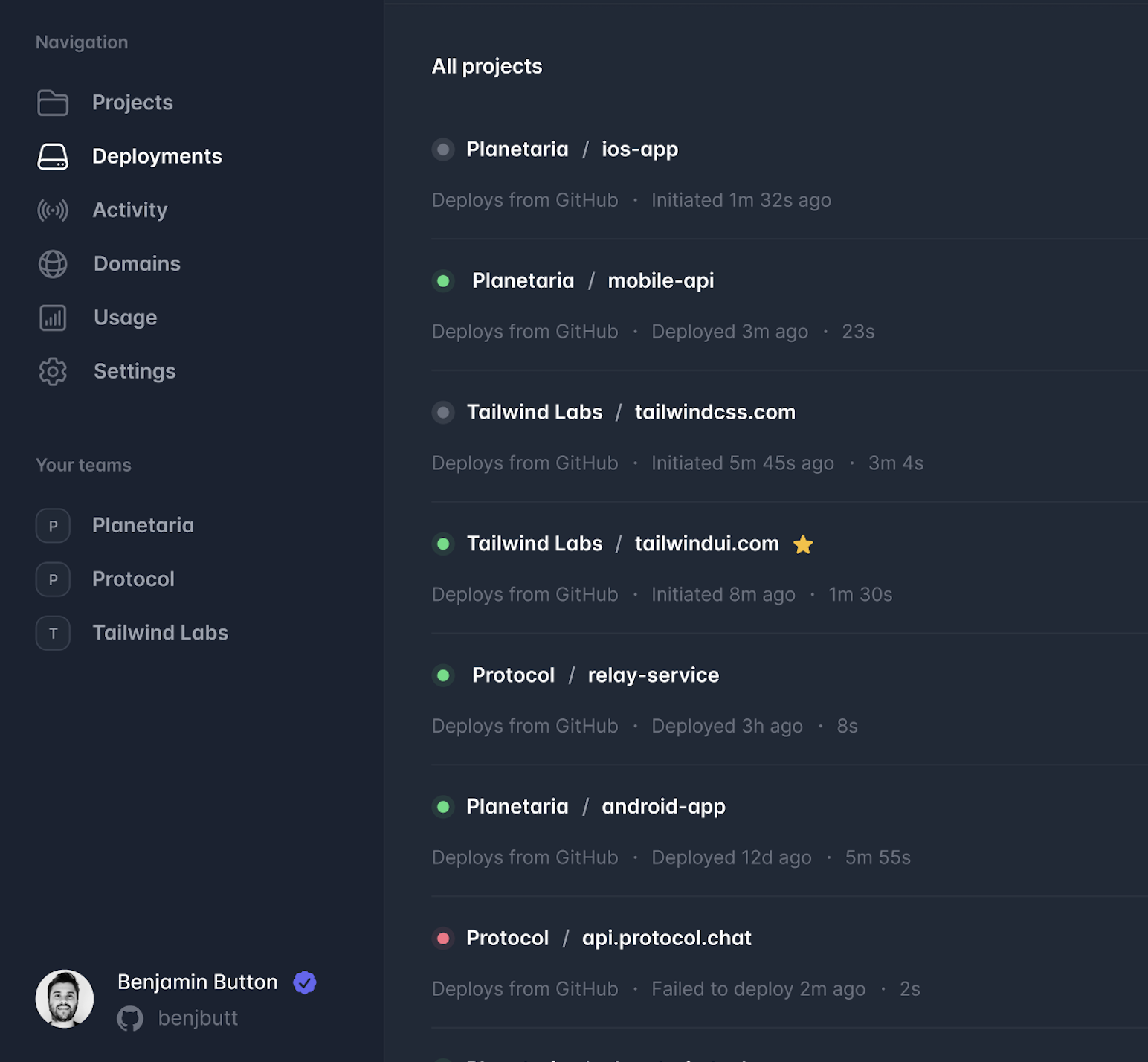
CONTENT SECTION
Services Overview
This is another prebuilt section included with the Generator theme. It's a two-column content layout—just like the standard version—but with one powerful twist.
The left column uses the Sticky Content Scroll module to stay fixed as the right column continues to scroll.
CONTENT SECTION
Services Overview
This is another prebuilt section included with the Generator theme. It's a two-column content layout—just like the standard version—but with one powerful twist.
The left column uses the Sticky Content Scroll module to stay fixed as the right column continues to scroll.
CONTENT SECTION
Services Overview
This is another prebuilt section included with the Generator theme. It's a two-column content layout—just like the standard version—but with one powerful twist.
The left column uses the Sticky Content Scroll module to stay fixed as the right column continues to scroll.
It’s ideal when you want important messaging, summaries, or key benefits to remain visible while supporting content scrolls alongside. This layout works especially well for long-form service pages, product breakdowns, or side-by-side storytelling.
It’s ideal when you want important messaging, summaries, or key benefits to remain visible while supporting content scrolls alongside. This layout works especially well for long-form service pages, product breakdowns, or side-by-side storytelling.
Sticky Content That Moves with Purpose
This module locks this content in place while the adjacent content scrolls. It’s perfect for things like, section overviews and product feature highlights.
The sticky block stops scrolling when the longer column is finished — so you can keep attention on what matters, without overlap.
01.
Set the Stage
02.
Add the Sticky Scroller Module
03.
Customize the Layout
Using HubSpot’s drag-and-drop interface, position the Sticky Content Stroller module in a two-column section.
Make sure the right-hand column contains more vertical content than the left. That’s how the sticky effect activates.
04.
Launch with Confidence
Explore the Generator Theme's Modules
Install Now
Get the Generator Theme for HubSpot
Begin your journey towards a high-converting, easily customizable site with our simple, no-code drag-and-drop interface.


















